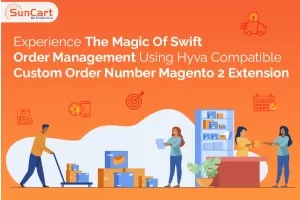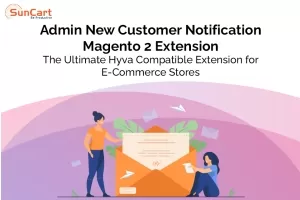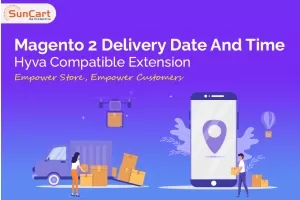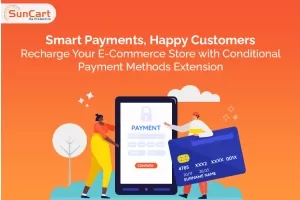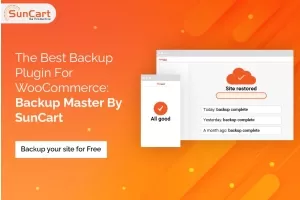We use cookies to make your experience better. By continuing to visit this website you agree to our use of cookies. More information can be found in our Privacy Policy.
How to Manage Stock Inventory in Magento 2

Managing Stock inventory can be a daunting task for new Magento 2 users. However, it's essential to ensure that your store runs smoothly and customers receive their orders on time. This blog will discuss the basics ofmanaging stock inventory in Magento 2.
What is the Stock Inventory in Magento 2?
Stock inventory in Magento 2 refers to managing the number and availability of items in a store's inventory. It entails tracking the quantity of each product for sale, controlling stock levels, and fulfilling orders depending on inventory availability.
The Magento 2 platform has a robust stock inventory management system that allows shop owners to track inventory levels for each product and manage product availability across various warehouses or locations. This includes setting up low-stock alerts, handling product reservations, and tracking inventory movement across multiple channels.
Magento 2 provides two types of stock management solutions. There is a method for managing all items from the basic inventory settings, or you may manage each product individually. You can select the one that best meets your organization's requirements.
General Inventory Settings
In the admin panel of Magento 2,
navigate to Stores > Configuration > Catalog > Inventory
then expand the Stock Options section.
Here you will find stock options and other product stock options. Each of these settings can be expanded to configure.
1.Stock Options
Using the stock option setting, you may choose how your website shows stock information to consumers. You may use this setting to display stock availability information for each product, conceal it, or display a message such as "Call for Availability" or "Out of Stock" instead.
Open the stock options menu
i) Set Items’ Status to be in Stock When Order is Canceled:
Choose yes if you want a canceled order, and return it to your inventory.
ii) Decrease Stock When Order is Placed:
If you choose yes, Whenever a product is ordered, there is a drop in the item's inventory.
iii) Display Out-of-Stock Products:
If you choose yes, whenever you want to show that a product is out of stock on your catalog pages, by using the Product Alerts option, you can enable customers to get notified whenever the product is back in stock.
iv) Only X Left Threshold:
You can fill in the required products left in your inventory here. If the quantity of the product is mentioned, then the customer will get a notification message "Only X items left" Here, X is the value of the products you decided to fill in this option.
v) Display Products Availability In Stock on Storefront:
Selecting yes will allow you to show the "in-stock" and "out-of-stock" status of the product on the front end.
vi ) Use system value:
You can mark this option if you want to configure inventory settings automatically.
2. Product Stock Options
The product stock options refer to the settings that control how stock information for a product is stored and presented on your website. Here are some of the product stock configuration options available for each product:
i) Manage Stock:
The product stock options refer to the settings that control how stock information for a product is stored and presented on your website. Here are some of the product stock configuration options
Available for each product:
Backorders: When you choose no backorders, your consumers cannot pick a product that is out of stock.
Allow Qty Below Zero: When the number of products increases from zero, your store begins to accept the orders.
Allow Qty Below Zero and Notify Customers: Similar to the previous point, the difference is that your customer will be notified when the product is back in stock.
ii)Out-of-Stock Threshold:
Set the limit for out-of-stock products. Customers will receive an out-of-stock notification if the limit is exceeded.
iii) Minimum Qty Allowed in Shopping Cart:
Set the least product value required to place an order or add a product to the shopping cart.
iv) Notify for Quantity Below:
When you add the required value, the number of stock goods determines whether or not the "Out of Stock" notification message is shown.
v) Enable Qty Increments:
Choose Yes to enable the quantity increases option for the products.
vi) Automatically Return Credit Memo Item to Stock:
Choosing yes will automatically allow you to return the refunded product to the stock.
Advanced Inventory Settings
Further, navigate to the Product menu> Catalog option. Advanced inventory options might help you manage your inventory more efficiently. Now, pick the products to configure and select the edit button.
There are two advanced configuration approaches: with and without stock management.
1. With Stock Management Approach
i) Manage Stock:
Select yes to begin with the configuration approach. In the Qty field, Choose the number of products in stock.
ii) Out-of-stock Threshold:
Set a value. Whenever the value exceeds, the product will be marked out of inventory.
iii) Minimum and Maximum Qty Allowed in Shopping Cart:
Set a minimum and maximum value for a product required to order or add to the shopping cart.
iv) Enable Qty Increments:
Select yes to sell the products in separate lots. In the Qty Increments area, enter the number of products per lot.
v) Stock Availability:
You can choose between two options: In-Stock when your product is available. Choose Out-of-Stock when your product runs below the number you selected or is unavailable.
After editing, click the done button at the top of the advanced stock settings.
2. Without Stock Management Approach
i) Manage Stock:
Select no.
ii) Minimum and Maximum Qty Allowed in Shopping Cart:
Decide the minimum and maximum quantity that can be bought in one order.
iii) Use Deferred Stock Update:
You can leave this option with yes.
iv) Enable Qty Increments:
Choose yes, and in the Qty Increments box, enter the number of products in a lot.
Tick each column's Use Config Settings boxes to apply the default settings to the abovementioned choices.
Conclusion
Stock inventory management in Magento 2 is essential for every e-commerce firm to assure customer happiness, reduce losses, and optimize revenues. Effective inventory management necessitates a comprehensive approach that includes checking stock levels, establishing reorder points, and adopting inventory optimization strategies to minimize stockouts and overstocking.
Magento 2 has a robust inventory management solution that allows organizations to automate inventory tracking, improve inventory procedures, and provide accurate inventory reports. Businesses may cut costs, boost productivity, and provide excellent customer experiences using the correct inventory management approach.
We are here to make your work easy, SunCart Store offers the inventory extension for your online store. Upgrade your customer’s shopping experience with us.