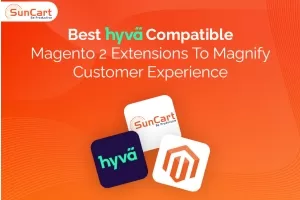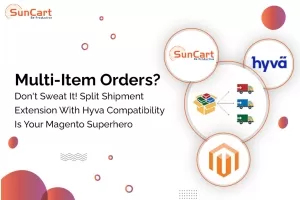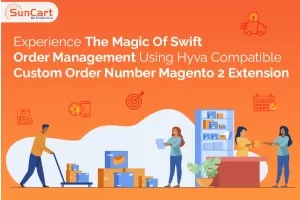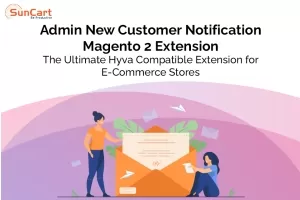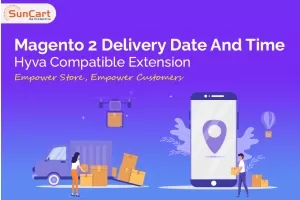We use cookies to make your experience better. By continuing to visit this website you agree to our use of cookies. More information can be found in our Privacy Policy.
How to Download Magento 2? Here is the Complete Guide

Whenever a person thinks of starting an online store and setting up an e-commerce website, the first thing he considers is the perfect platform for his online business. And where there is perfection there is a Magento.
If we go back a little further, in the year 2019, Magento 1 was running, which was later upgraded to Magento 2 to improve the user experience.
Magento 2 is a cutting-edge platform that offers an enhanced UI as well as amazing design, smooth migration, timely updates, and 24*7 support with maintenance.
Magento 2 comes with a wide range of advanced features that enables large enterprises to provide their customers with a high-quality shopping experience, fast loading, upgraded security features and is highly customizable.
Now the question is “How to download Magento 2”?
In this blog, I will provide you with the complete guide, so that you can smoothly download Magento 2.
Let’s dive right in..!!
What are the System Requirements for Magento 2?
So, before downloading Magento 2 on your PC, you need to ensure that your system meets the requirements set by Magento 2. Check out the system requirements below:
Item | Configuration |
Web Service Requirements | APACHE 2.2 OR 2.4 AND NGINX 1.X |
PHP Requirements | > 7.1.3, > 7.2.0 |
Database Engine Requirements | MYSQL 5.6, 5.7 AND MARIADB 5.6, 5.7 |
Cache System Requirements | ● PHP OPcache (Recommend) ● Redis ● mem-cached ● Vanish |
PHP Extensions Requirements | ● ctype ● bcmath ● dom ● curl ● gd ● hash ● iconv ● intl ● mbstring ● openssl ● soap ● simplexml ● pdo_mysql ● xsl ● spl ● libxml (lib) ● zip |
SSL Requirements | ● Credible Security Certificate for HTTPS ● Transport Layer Security (TLS) Requirement ● Self-Signed SSL Certificates are invalid |
Email Service Requirements | ● SMTP Server ● Mail Transfer Agent |
How to Download Magento 2?
Magento version 2.4 is currently in use, which is ideal in terms of security and flexibility. It provides users with improved workflows, seller-assisted shopping methods, in-store pickups, a media gallery, and PWA.
Follow the below steps to download and install Magento 2.4
Step 1: First of all you need to make a directory path for downloading the Magento 2 file. After that make yourself ensure that you have met the system requirements for the Magento 2 file to run on your system device.
Step 2: After completing the first step, go to the Magento official website and grab the recommended links to download Magento 2. Choose the correct link and start your Magento 2 download.
Step 3: Permit the file and start installing.
How to Download Magento 2 With Sample Data?
Maybe you're wondering why there's a need to download Magento 2 using sample data when it can be obtained without using it.
Because it provides convenience and easy to manage options, that’s it..!!
There are three methods to download Magento 2 using sample data, let’s check them out.
1. Manually downloading archive files and uploading them to the server
Follow the Below Steps:
Step 1: Go to the Magento Resources link https://magento.com/tech-resources/download to download the Magento 2 With Sample Data in zip file format. Along with this, you can also select from the available zip file format extensions.
Step 2: After downloading, you will be directed to the setup page. Here you just need to follow the simple procedure, displayed on the screen automatically. And to transfer the archive files to your server, you need to use the FTP protocols.
To effectively transfer the files in the extracted file formats, a connection will be established and installed between the FTP client and the Magento server.
Step 3: Now, log in to the server and run the web docroot command in the provided file formats. This docroot will be used to move the file.
Step 4: Proceed to install the Magento 2 web wizard. Here you need to create a subdirectory under the virtual web hosting Magento 2 directory. You can also copy the archived file format that you have downloaded and moved here.
2. Install Magento 2 using Composer and a Meta-Package
So, before proceeding, you need to install a Composer, which acts as a dependency management tool for PHP technology and employs SSH access.
You can download the composer from here.
Then follow the below steps.
Step 1: Log in to Magento marketplace into your account by using the credentials.

Step 2: Download the Meta-Package by logging in as the file system owner to your Magento 2 server and changing the web server docroot directory.

Step 3: Run commands to create a new project. There are two versions of Commerce and the Open source edition offered by Magento, so you will have two commands and titles to choose from.
Step 4: Give the file permissions (read-write) and complete the further process by following the commands.
3. Install Magento 2 Using Github
You need to hire a Magento 2 developer for installing Magento 2 using Github. Because installing Magento 2 using a Github contributes to the Magento Open Source Codebase.
You can download the composer from here.
Then follow the below steps.
Step 1: Clone the Magento 2 repo from here or download the required release from here.
Step 2: Make a new empty directory.
Step 3: Execute this command:
git clone [email protected]:magento/magento2.git
Step 4: Wait for the deployment to be completed.
Step 5: Enter the following command:
composer install
Step 6: Set up Magento 2.
The command to install Magento 2 is shown below as an example. Base-url, db-name, db-password, admin-email, and admin-password should all be changed. They should correspond to your local configuration.
1. php -f bin/magento setup:install –base-url=http://m2.loc/2.07/github/ --backend-frontname=admin
2. --db-host=localhost --db-name=m2git --db-user=root --db-password=inchoo --admin-firstname=Magento
3. --admin-lastname=User [email protected] --admin-user=admin --admin-password=magento123
4. --language=en_US --currency=USD --timezone=America/Chicago –use-rewrites=1
Step 7: Now launch your browser and navigate to your local link.
Step 8: Magento 2 has been installed.
Let’s check out what you can do with the sample data when you install Magento 2 via Github.
Step 1: Navigate to your webroot (not Magento2).
Step 2: Execute the following command:
git clone [email protected]:magento/magento2-sample-data.git
Step 3: Navigate to the Magento 2 cloned directory.
Step 4: Execute this command:
php -f dev/tools/build-sample-data.php -- --ce-source="your Magento CE install dir"
Symlinks are created for your Magento 2 installation.
Step 5: Assign ownership and permissions to the Linux machine:
1. chown -R :your web server group name
2. find . -type d -exec chmod g+ws {} \;
Step 6: Clear the cache (static files):
1. Navigate to the Magento 2 var/ folder.
2. Execute the following command:
rm -rf cache/* page_cache/* generation/*
Step 7: Execute the following command to run the sample data
1. php bin/magento setup:upgrade
2. php bin/magento setup:di:compile
How to Download Magento 2 Enterprise Edition?
Magento 2 Enterprise Edition or Magento Commerce cloud is the most recent edition that Magento has updated. It consists of a SAAS Cloud solution based on AWS Cloud hosting.
The Enterprise Edition is ideal for web hosting services as they are scalable and trustable. Besides, it is secure and easily manageable.
System requirements:
Item | Configuration |
PHP Extension | bc-math |
Web Service Requirement | APACHE SOLR 4.X |
Database Requirements | RABBITMQ 3.5, MARIADB, PERCONA |
THREE MASTER DATABASES |
Downloading and Installing Magento 2 is not a simple task, you need to hire Magento 2 developers to assist you.
Here are the steps:
Step 1: First of all determine the system requirements.
Step 2: Grab the Magento 2 Enterprise Edition for free from here, and download the zip file.

Step 3: After successfully downloading the zip, upload it to the server to complete the installation process. Then create a directory on the Magento root and enter the credentials (same as your Marketplace account).
Step 4: Now, execute the composer installation command.
Step 5: After executing the command, you will be prompted to provide permissions and pathways. After providing permissions, your Magento 2 Enterprise version will be installed.
Final Thoughts
Magento 2 has grown to be one of the favorite software of online businesses. Its simple to use and user-friendly interface with advanced inbuilt system tools make it powerful.
And with each new update, new features have been added that appeal to online business owners.
Now you can easily download Magento 2 by following the steps outlined above.
And if you want to enhance the functionality of your E-Commerce store, you can contact us, our professional experts will assist you in creating something new for your online business.
Besides, we provide the best Magento solutions as per your requirements, and you can hire certified Magento developers for intelligent E-Commerce solutions.
Good Luck..!!